How To Add Tax To Your Gov Business Tax Account

Staying on top of your financial obligations is crucial for the success and sustainability of your business. Effective accounting and bookkeeping are fundamental in business, and one essential tool at your disposal is the GOV Business Tax Account. In this article, we’ll explore what a GOV Business Tax Account is, why it’s important for business owners, and provide step-by-step instructions on how to add taxes to your account.
What is a GOV Business Tax Account?
A GOV Business Tax Account is an online portal provided by His Majesty’s Revenue and Customs (HMRC) in the United Kingdom. It allows business owners to manage various taxes and duties conveniently in one place. With this account, you can oversee your VAT, PAYE/CIS, Corporation Tax, and Self-Assessment obligations effortlessly.
Why You Need a GOV Business Tax Account:
✅ Convenience: Managing multiple tax responsibilities can be overwhelming. The GOV Business Tax Account simplifies this process by centralising all your tax-related tasks in one user-friendly platform.
✅ Accessibility: Access your tax information 24/7 from anywhere with an internet connection. This accessibility ensures you never miss important deadlines or payments.
✅ Transparency: Keep track of your tax liabilities, payments, and deadlines, reducing the risk of costly penalties or fines.
How to Add Tax to Your GOV Business Tax Account:
Now that we’ve established the importance of a GOV Business Tax Account, let’s delve into the step-by-step process of adding taxes to your account. Imagine your agent has registered you for VAT, and you need to ensure it’s properly linked to your tax account. This is a common scenario for SMEs, and it’s crucial to have all your taxes consolidated under one login for ease of management.
Follow these steps to add taxes to your GOV Business Tax Account.
➡️ Step 1: Set Up Your Online Government Account
- To begin, visit the HMRC website and click on the link to set up your online government account.
- Enter your full name (or business name), email address, and choose a password.
- You will receive a 12-digit user ID number, and will be automatically logged into your new tax account.
If you already have the online account, you can go straight to Step 2.
➡️ Step 2: Add Taxes to Your Account
- Log int your business account and select ‘Add a tax, duty, or scheme’ from the menu.
- HMRC will ask you what you want to add. Choose the tax you’d like to manage and click ‘continue.’
- Now, you have two options based on your tax registration status. Make sure you select a correct option because you don’t want to register for the same tax twice:
Option 1: If You Are Already Registered for the Tax
- Select ‘I want to sign up to use the online service for a tax for which the business is already registered.’
- Choose the relevant tax and enter the required details, which may include:
For VAT: VAT Registration Number, Principal Place of Business postcode, Date of registration for VAT, Final month of last VAT return submitted, and Box 5 figure on the last VAT return submitted.
For Corporation Tax: Company Unique Tax Reference (UTR), Principal Place of Business postcode, Company number.
For Self-Assessment: Personal Unique Taxpayer Reference (UTR), Postcode, National Insurance Number.
For CIS/PAYE: Employers Reference, Accounts Office Reference.
Please note that for some services HMRC will send a letter with an activation code to your business address. You should generally receive it within 10 days.
If this happens, activate the service within 28 days from the date shown on the letter:
- Log in to your government gateway account, select ‘Activate,’ enter the code, and select ‘Activate’ again.
You can now manage your tax online efficiently.
Option 2: If You Haven’t Signed Up for the Tax
- Choose “I want to tell HMRC that I am in business and need to register for a new tax or tell HMRC that the company is now active.”
- Follow the on-screen prompts, including reading through information about eligible businesses and next steps.
- Depending on the tax you’re registering for, you may encounter specific guidance.
- If your accountant already registered your business for a specific tax, make sure you don’t select Option 2. You will only need to follow the instructions from Option 1 included in this article.
By following these steps, you can seamlessly add taxes to your GOV Business Tax Account, ensuring that all your tax obligations are efficiently managed in one place.
Here at Joanna Bookkeeping, we understand the importance of tax and the vital role it plays in business. We’re committed to helping business owners like you navigate every step of the process. Book a free initial meeting with our accountant and discover how we’re helping ambitious SMEs in Oxford and beyond to maximise their potential by providing effective accounting and bookkeeping services.
Your Accountant in Oxford
Oxford Office
Joanna Bookkeeping
The Wheelhouse Angel Court
First Floor, Angel Court
81 St Clements St
Oxford
OX4 1AW
Connect
joanna@joannabookkeeping.co.uk
01865 591952