A Guide to GoCardless and Xero Integration

As a business owner, you’re probably already aware of the benefits of integrating your invoice and payment system with accounting software like Xero. Paying vendors and collecting money from clients is easier, less time-consuming, and much more accurate. However, there is one payment method that can make things even easier… DIRECT DEBITS!
You can use GoCardless to collect Direct Debit payments directly from Xero invoices. In this article, we’ll explain how it works, what the benefits of GoCardless and Xero integration are, and how to connect GoCardless to Xero.
If you’re looking for a bookkeeping service that will help your business run smoothly and efficiently, the Oxford-based bookkeeping team at Joanna Bookkeeping has you covered!
We offer flexible accounting and bookkeeping packages that meet the individual needs of business owners. Get in touch with our Oxford-based bookkeeping team today, and discover how we can help with accounting software, VAT returns, tax returns and so much more.
What is GoCardless?
GoCardless is a direct debit payment service provider (PSP) that allows you to collect recurring payments from your customers. It provides an alternative to the standard bank-to-bank transfer method for collecting payments and can be used for both small and large transactions.
With GoCardless, you can collect one-off or recurring payments whenever they are due, in the format and currency you choose. You don’t have to chase overdue invoices, either. With GoCardless, users only need to set up their payment details once, securely online.

How do I connect GoCardless to Xero?
You can use GoCardless on it’s own but GoCardless and Xero integration is a great way of streamlining your bookkeeping processes. You can use GoCardless with Xero to take payments from your customers and transfer them directly into your bank account.
Xero is an online accounting software that helps small business owners manage their finances. It’s easy to set up GoCardless and Xero integration in a few simple steps:
➡️Connect a new or existing GoCardless account to Xero by following these simple steps:
➡️Go to Settings, then payment services
➡️Next to the Direct Debit option, click get started or get set up now
➡️Where it says set up direct debit and instant bank pay, you then choose either I have a GoCardless account or sign up for GoCardless
➡️Depending on your choice, you’ll either choose to connect an existing account and follow instructions, or sign up for a new GoCardless account and follow instructions.
➡️Select the currency you want to use
➡️Select fee account and click continue. The fee account is where your GoCardless fees will be recorded in your Profit and Loss account
➡️Click got it (unless you wish to preview your invoices or set instant bank pay as your default payment)
➡️Select either:
- Verify account (if you signed up for GoCardless via the GoCardless and Xero integration)
- Review matches (if you connected an existing GoCardless account and already have direct debit mandates for clients who are contacts in your Xero organisation)
- Done (if you connected an existing GoCardless account but have no direct debits yet)
How do GoCardless and Xero integration work?
Add GoCardless option to invoices
GoCardless and Xero integration is a really great business solution even for small businesses. The best way is to add GoCardless to an invoice template in Xero. Every time you use this template an option to pay via GoCardless will be assigned to it, so you don’t have to worry. You can do it easily by accessing the Payment services section in Xero Settings and under your connected payment services go to Manage Themes. Find the invoice template you want to link to GoCardless and select GoCardless as a bank payment.
Setup your customers to pay by GoCardless
GoCardless and Xero integration requires you to have your client’s permission to collect payments from their bank automatically. To do that, send the first invoice to your customers via Xero with GoCardless attached (use the template created in the step above). Your customer clicks the button on the invoice that says “pay now”. They’ll enter their bank details into a direct debit form and that will set up their direct debit which you can use in the future for collecting further payments from them.
Schedule payments via your invoices
Once you have a direct debit mandate filled out from your client, your collections using GoCardless are easy and seamless. You simply raise an invoice and each time you do it, a payment will be collected according to the payment due dates you had agreed with your clients.
Automatically reconcile your payments
GoCardless and Xero integration not only makes collecting the payments easy but also speeds up bookkeeping. After receiving a payment from your customer, Xero marks the invoice as “paid” and automatically reconciles the payment. This is an amazing benefit of GoCardless and Xero integration and doesn’t need your involvement. Xero will then record the GoCardless fee as an expense. GoCardless will automatically transfer the payment to your bank account.
What are the benefits of GoCardless and Xero integration?
Our Oxford bookkeepers highly recommend GoCardless and Xero integration if you use both systems or planning to use them. There are many benefits:
- Invoices are marked as paid automatically
- No need to manually reconcile the invoices
- No need to jump between different systems- once an invoice is raised in Xero, GoCardless will know to collect a payment via a direct debit according to the earlier settings
- Accurate and up-to-date information because GoCardless and Xero do all the matching and reconciling
- Better insights into cash flow
- Reduced admin time
We hope that this guide has been helpful in explaining the benefits of GoCardless and Xero integration. This is a simple and easy way to reduce admin time and simplify your billing process. A real luxury for busy business owners!
If you need any further assistance with setting up a GoCardless account or getting your Xero data ready for integration then please don’t hesitate to contact the bookkeeping team at Joanna Bookkeeping.
Your Accountant in Oxford
Oxford Office
Joanna Bookkeeping
The Wheelhouse Angel Court
First Floor, Angel Court
81 St Clements St
Oxford
OX4 1AW
Connect
joanna@joannabookkeeping.co.uk
01865 591952